7 Best USB Recovery Tools (Free & Paid)
Need a pendrive recovery tool but don’t know which one’s actually worth using? Between all the free apps, trialware, and pro-level utilities, it’s easy to get lost. That’s why we pulled together this no-nonsense list of tools that are reliable, tested, and backed by years of real-world use. We’ll give you all the info you need, what each tool does well, where it struggles, and which one’s the best fit for your situation.
USB Recovery Tool Features at a Glance
Here’s a quick side-by-side breakdown of all the tools we cover before we go any further. Take it as a cheat sheet, a fast way to see which USB recovery tool does what, whether it’s totally free, what kinds of file systems it works with, and if it can handle things like deep scans or file previews. If you’re in a rush, this is the section to scan.
|
Tool |
Free Version |
Quick Scan |
Deep Scan |
Preview Available |
File Systems |
Notable |
|
Disk Drill |
Yes (500MB limit on Windows) |
Yes |
Yes |
Yes |
FAT32, exFAT, NTFS, HFS+, ext4, others |
Beginner-friendly, byte-to-byte backup, ≈400 file signatures, great previews, hex editor, S.M.A.R.T Monitoring |
|
DiskGenius |
Yes (limited recovery) |
Yes |
Yes |
Yes |
FAT32, exFAT, NTFS, ext3/4 |
Partition repair, hex editor, RAID recovery tools |
|
Recuva |
Yes (no limits) |
Yes |
Yes |
Yes (limited) |
FAT32, exFAT, NTFS |
Simple UI, good for undelete jobs, weak RAW support |
|
TestDisk |
Yes (open-source) |
Yes |
Yes (Deeper Search) |
No |
FAT, exFAT, NTFS, ext2/3/4, HFS+, more |
Partition repair, command-line only, no file filtering |
|
PhotoRec |
Yes (open-source) |
N/A |
Yes (signature-based) |
No |
Works independently of the file system |
480+ file types, ignores FS, no filenames/folders |
|
R-Studio |
Demo (256 KB limit) |
Yes |
Yes |
Yes |
All common: FAT, exFAT, NTFS, ext, HFS+, APFS, more |
Pro-grade tool, great for damaged media, complex UI |
|
DMDE |
Yes (4,000 file limit per session) |
Yes |
Yes |
Yes (limited) |
FAT32, exFAT, NTFS/NTFS5, ReFS, HFS/HFS+, APFS, ext2/3/4, Btrfs |
Advanced filtering, full control, clunky interface |
💡 Note. All tool features, limits, and compatibility info listed here are accurate as of the time we published this article. Software updates happen often, so it’s always worth checking the official site for the latest version details before downloading.
Top 7 USB Data Recovery Software Tools
Now let’s go through each one in detail.
The order you’ll see below isn’t random; it reflects how “universal” we think each USB recovery tool is. In other words, how well it works across different situations, how likely it is to help the average person recover files from a USB stick, and how much it balances ease of use with actual results. We ranked them based on how often we’d personally reach for them when a USB drive goes sideways.
1. Disk Drill

Disk Drill is a product that’s been around for over a decade, built by CleverFiles, and it’s one of those tools that shows up on pretty much every “best of” list for data recovery. There’s a reason for that. It’s easy to use, works on all kinds of storage, including USB sticks and SD cards, and does a great job whether your files were just deleted or the whole drive looks blank or corrupted. It’s the kind of USB recovery tool we’d recommend to almost anyone: total beginners, casual users, or even folks who’ve dealt with recovery before.
|
Feature |
Details |
|
OS Support |
Windows 10/11, macOS |
|
File System Support |
FAT32, exFAT, NTFS, APFS/HFS+, ReFS and EXT4 |
|
Quick Scan |
Yes |
|
Deep Scan |
Yes |
|
Free Version |
Yes (up to 500MB recovery on Windows) |
|
Paid Version |
Pro license $89 (lifetime, 2-for-1: Windows + Mac) |
|
UI |
Easy to use, modern, beginner-friendly |
Disk Drill works great with all the major file systems you usually find on USB drives (FAT32, exFAT, NTFS), and supports plenty more if you ever run into something odd. It’s fast, accurate, and when the file system is too damaged to make sense of, it can still recover files based on their binary signatures. There are 384 supported formats, including all the usuals like JPG, MP3, MP4, DOCX, plus RAW photo formats like CR2, NEF, and ARW.
It also includes a byte-for-byte backup feature that lets you clone your USB drive before scanning. That’s a smart move if the drive is failing or starting to act unstable; it keeps the original untouched while you work off a copy. Another standout is the file preview. Disk Drill has one of the best preview systems we’ve seen. You can preview almost anything your system supports, either through built-in tools or third-party viewers, and the previews can be used before the full scan even finishes.
✅ Pros:
- Beginner-friendly interface that’s easy to navigate
- Works with all common USB file systems
- Can recover files from deleted, formatted, or RAW USB drives
- Signature-based recovery for many file types, including RAW photos and videos
- Excellent file preview (images, videos, docs, and more)
- Includes a byte-to-byte backup tool for safer recovery from failing drives
- Useful extras like data protection and S.M.A.R.T. monitoring available in the free version (no paywall)
❌ Cons:
- The free version has a data recovery limit
2. DiskGenius
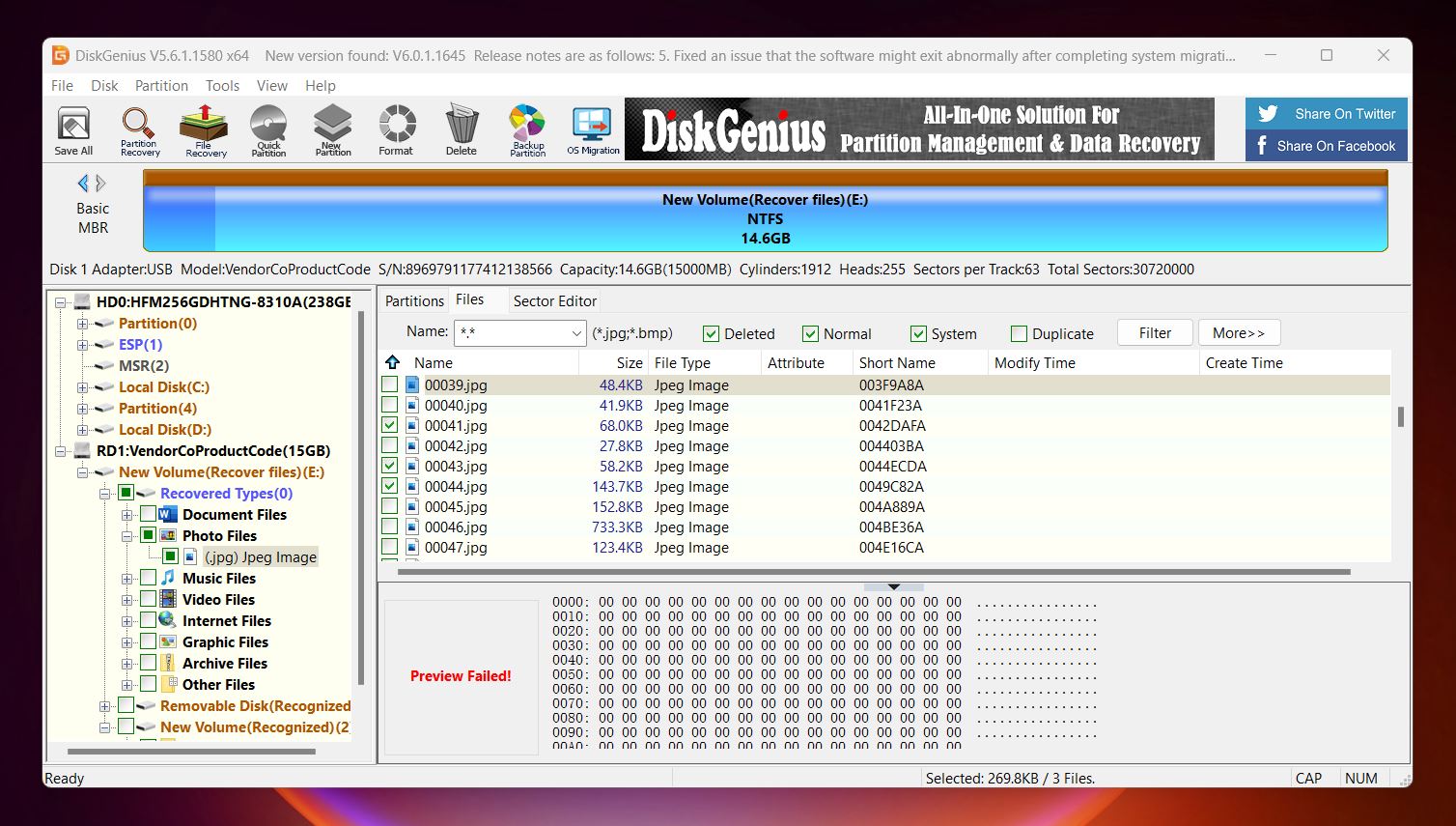
DiskGenius has been around since 2010, developed by Eassos, and it’s a bit of a powerhouse if you’re comfortable with a more technical interface. It does way more than file recovery; it’s also a full-on partition manager and disk utility suite. That said, when it comes to USB recovery, it earns its spot by being reliable, deep-scanning, and equipped to deal with everything from deleted files to full-blown partition loss. It’s not the slickest tool in our lineup, but it’s got serious recovery chops under the hood.
|
Feature |
Details |
|
OS Support |
Windows (all modern versions) |
|
File System Support |
FAT32, exFAT, NTFS, EXT4 |
|
Quick Scan |
Yes |
|
Deep Scan |
Yes |
|
Free Version |
Yes (recovers files under 64 KB only) |
|
Paid Version |
Standard ~$69.90, Pro ~$99.90 (lifetime) |
|
UI |
Functional but outdated, not beginner-friendly |
DiskGenius works well with all the key file systems you’ll find on USB drives: FAT32, exFAT, and NTFS. It recovers lost files, formatted partitions, and RAW volumes with solid accuracy. Performance is especially good with common file types like DOCX, JPG, XLSX, and even RAW formats like NEF and CRW. MP4 support is less consistent, though - it can struggle a bit with some video formats.
Where DiskGenius stands out is in its extra tools. You can check S.M.A.R.T. data, scan for and repair bad sectors, clone disks, back up partition tables, and even migrate entire OS setups. It also has a portable version, so you can run it without installing, handy if your system is unstable. The big downside: the preview system is clunky. Instead of showing a clean visual of each file, it often dumps raw HEX data or minimal thumbnails. It works, but it feels like a tool made for technicians, not everyday users.
✅ Pros:
- Strong recovery performance across FAT32, exFAT, NTFS
- Can recover from formatted, RAW, or damaged USB drives
- Supports partition repair, disk cloning, and OS migration
- Includes portable version
- Handles BitLocker drives (with password)
- S.M.A.R.T. checks, sector repair, and partition table backup included
❌ Cons:
- Free version only recovers files under 64 KB
- Interface is cluttered and dated
- File previews are limited and often unhelpful
- Some advanced features are locked behind the Pro edition
- Recovery flow can feel overwhelming without technical experience
3. Recuva
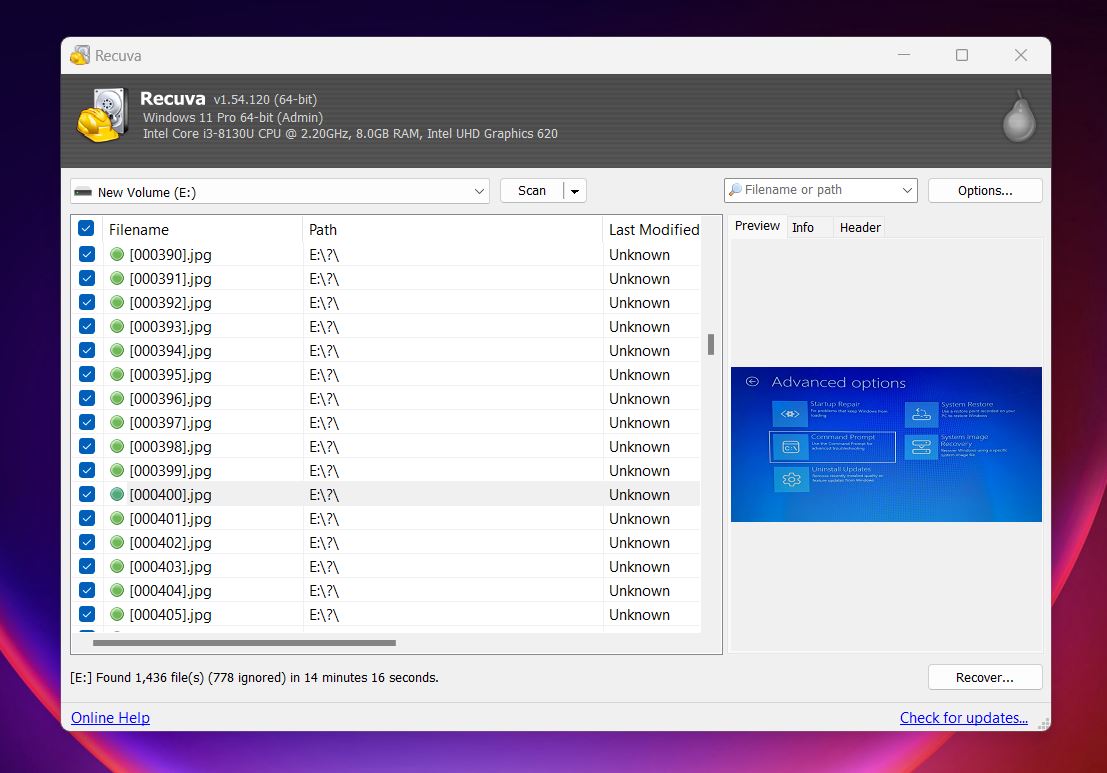
Recuva has been Piriform’s go-to free USB recovery tool for more than seventeen years. The interface stays friendly: launch the wizard, pick the drive, start the scan. That simplicity keeps it on many “quick fix” lists. For Windows users who only need basic USB recovery software, the unlimited free recovery is its biggest draw.
|
Feature |
Details |
|
OS Support |
Windows 7-11 |
|
File System Support |
FAT12/16/32, exFAT, NTFS |
|
Quick Scan |
Yes |
|
Deep Scan |
Yes |
|
Free Version |
Yes (unlimited data recovery) |
|
Paid Version |
Professional $24.95 per year (adds VHD, support) |
|
UI |
Simple wizard plus classic list view |
As a drive recovery tool, Recuva covers the basics: deleted-file scans, quick-format rescues, and light fixes for minor file system hiccups. It pulls common docs, pictures, and music from USB sticks and SD cards. Recovery accuracy drops fast on heavily corrupted drives, and rare formats often come back unreadable or broken. It can’t really compete with tools like Disk Drill or DiskGenius - this is a much more limited app. But its popularity speaks for itself. A lot of people don’t need a powerhouse; they need something that can undelete a few files from a pen drive they accidentally wiped ten minutes ago. If that’s your situation, this USB data recovery software is a great option.
✅ Pros:
- Unlimited recovery in the free edition
- Wizard UI is clear for first-time users
- Secure file-wipe utility included
- Decent results with standard documents and JPEGs
❌ Cons
- Windows only; no macOS or Linux build
- Recovery results can be inconsistent on damaged media
- Limited preview support.
- Some videos and many RAW photos open broken
- No disk imaging, S.M.A.R.T. checks, or RAID support
- Deep scans feel slow, and folder structure is often lost
- Pro version adds very little
4. TestDisk
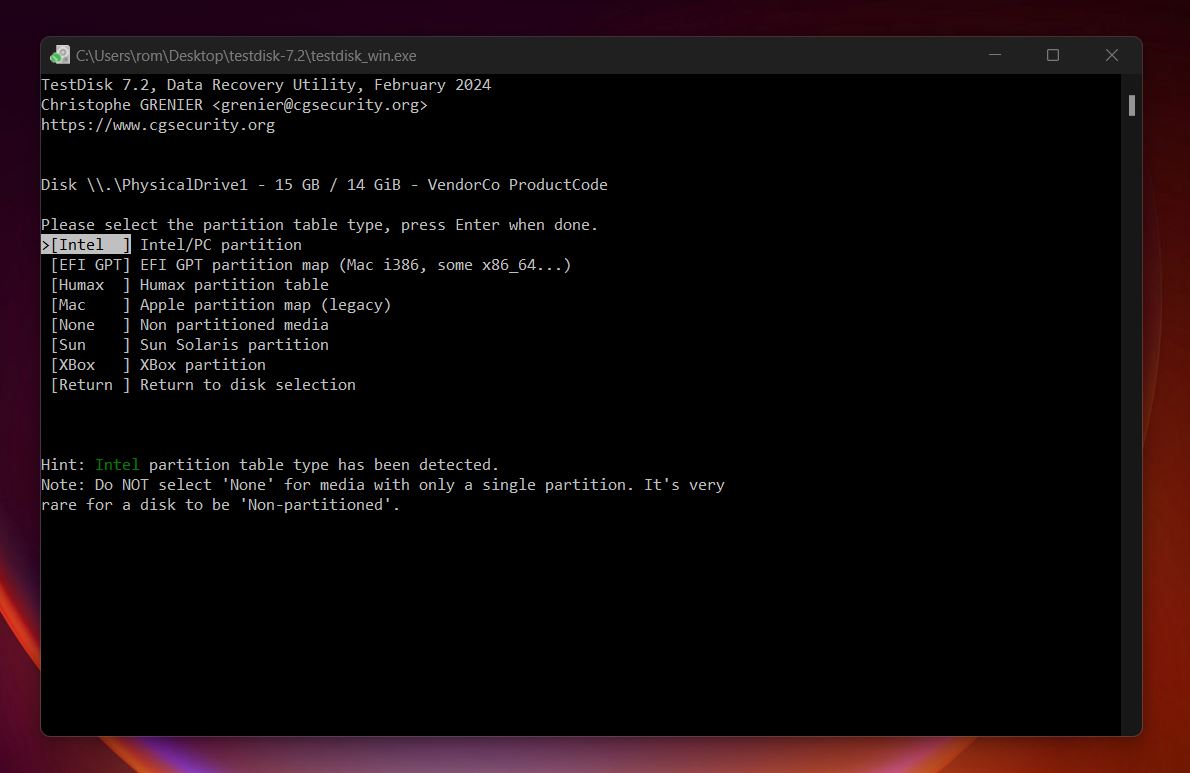
TestDisk is one of the oldest and most respected tools in the world of open-source recovery. Built and maintained by Christophe Grenier since the late ’90s, this USB recovery tool isn’t your average app; it runs in a command-line window and looks like something from the early DOS era. But don’t let that scare you off. Underneath the text-based interface is a powerful engine designed to recover lost partitions, rebuild corrupted file systems, and fix drives that Windows can no longer open.
|
Feature |
Details |
|
OS Support |
Windows, macOS, Linux, FreeBSD, DOS |
|
File System Support |
FAT12/16/32, exFAT, NTFS, ext2/3/4, HFS+, XFS, and more |
|
Quick Scan |
Yes |
|
Deep Scan |
Yes (Deeper Search) |
|
Free Version |
Yes (100% open source) |
|
Paid Version |
None (entirely free) |
|
UI |
Text-based interface; terminal navigation |
TestDisk is different from all the other tools on this list. It’s not your go-to USB recovery software for grabbing a few recently deleted photos off a flash drive. It’s more like a scalpel, meant for structural repairs when partitions vanish, drives turn RAW, or boot sectors get corrupted. If you’ve got a USB stick that used to have two partitions and now shows none, TestDisk can help you recover the lost one and make it mountable again. It doesn’t “scan for files” the way tools like Recuva or Disk Drill do. (Yes, it does include a basic undelete feature for FAT, exFAT, NTFS, and ext2 file systems, but it’s very limited and rarely used seriously for that purpose.) What TestDisk actually does is analyze your disk’s partition table and help you fix or rebuild whatever’s broken.
It supports nearly every file system you’re likely to find, like FAT32, exFAT, NTFS, even EXT and HFS+. And because it’s portable and lightweight, it’s often bundled in live recovery USB kits like Hiren’s BootCD or SystemRescue. As a free USB recovery software, there’s a reason it’s trusted by sysadmins.
✅ Pros:
- Completely free and open-source
- Excellent for recovering lost partitions or rebuilding damaged USB volumes
- Cross-platform (works on Windows, macOS, Linux, and more)
- Portable; no installation required
- Supports a huge range of file systems and partition tables
- Can fix drives Windows says are unreadable or unformatted
❌ Cons:
- Text-only interface requires some technical knowledge
- Not ideal for recovering individual deleted files
- No file preview, search, or filtering
- No scan resume or session management
- Easy to overwrite data if you don’t know what you’re doing
5. PhotoRec
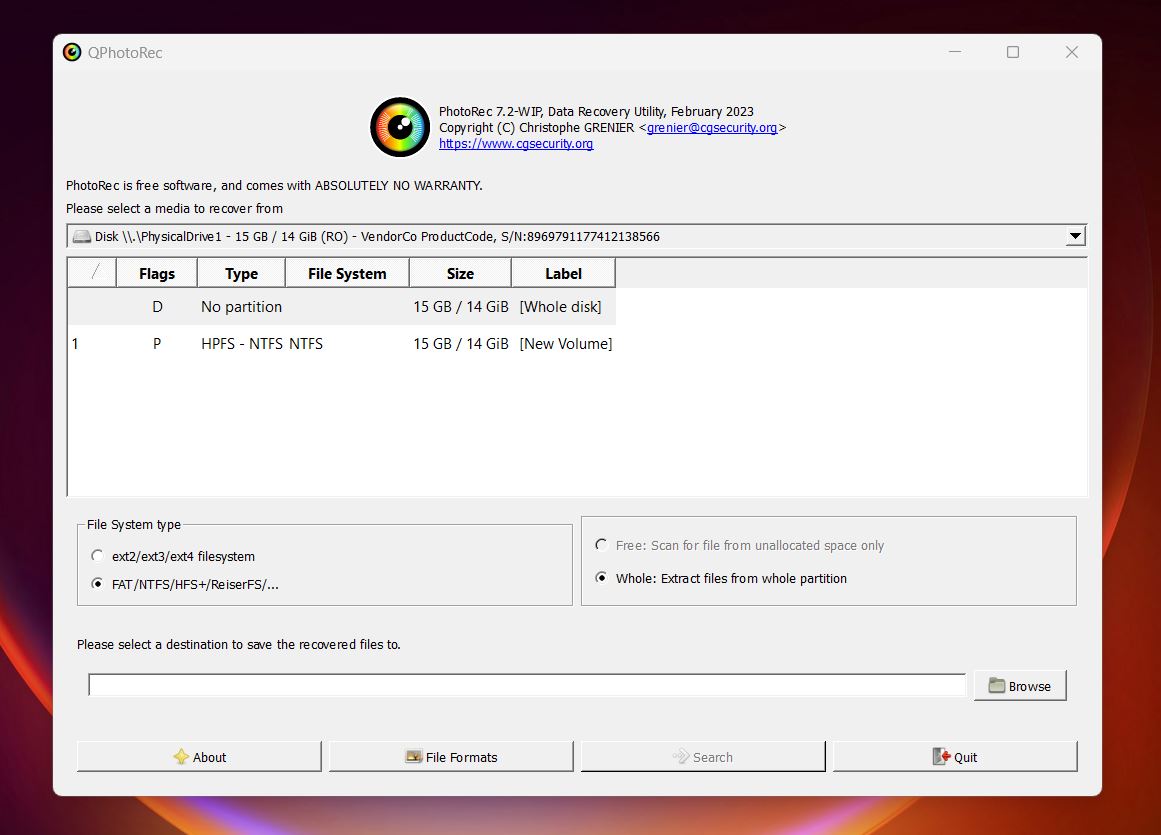
PhotoRec is the companion tool to TestDisk, created by the same developer. While TestDisk handles the structure of your USB drive, partitions, boot sectors, file systems, PhotoRec is entirely for content recovery. It’s a pure USB recovery tool that doesn’t care about file systems at all. Instead, it hunts for known file signatures and tries to carve usable files directly out of the raw data. That means it can recover files even from a flash drive that looks completely empty or shows up as unformatted.
|
Feature |
Details |
|
OS Support |
Windows, macOS, Linux, FreeBSD, DOS |
|
File System Support |
Works independently of the file system |
|
Quick Scan |
No |
|
Deep Scan |
Yes (signature-based recovery) |
|
Free Version |
Yes (100% open source) |
|
Paid Version |
None |
|
UI |
Text-based (PhotoRec), basic GUI (QPhotoRec) |
PhotoRec makes the most sense when the drive’s file system is totally broken or gone. Like we said earlier, it bypasses the partition altogether and scans each sector for file signatures based on internal headers. It supports over 480 file types, photos, videos, archives, documents, RAW camera formats, and can recover them from USB sticks, SD cards, and just about any commonly used storage device.
That strength also comes with one big trade-off. You won’t get your metadata: no original filenames, no folder structure. Everything comes back in a big pile with generic names like f234233.jpg, inside folders like recup_dir1, and so on. It also lacks preview features and doesn’t let you pick and choose files during the scan like more polished tools do. But as a free USB recovery tool, its raw power and flexibility make it a go-to for power users.
Like TestDisk, it’s mostly a command-line tool. On Windows, it includes QPhotoRec, a minimal GUI that softens the learning curve a bit, but the interface is still clunky by modern standards. On macOS, you’re stuck with the CLI version since there’s no GUI at all. Still, PhotoRec runs fast, pulls files from wiped or corrupted drives, and handles recovery from almost anything you throw at it. If you get stuck, the official TestDisk & PhotoRec forum is active and worth checking; plenty of knowledgeable users and past threads that can help.
✅ Pros:
- Totally free and open-source
- Works even if the USB file system is completely gone
- Recovers 480+ file formats by signature
- Cross-platform (Windows, macOS, Linux, and more)
- Portable
❌ Cons:
- No original file names or folder structure
- Interface is outdated, even in the GUI version
- No file preview or sorting during scan
- No filtering by file type
- Not beginner-friendly
6. R-Studio
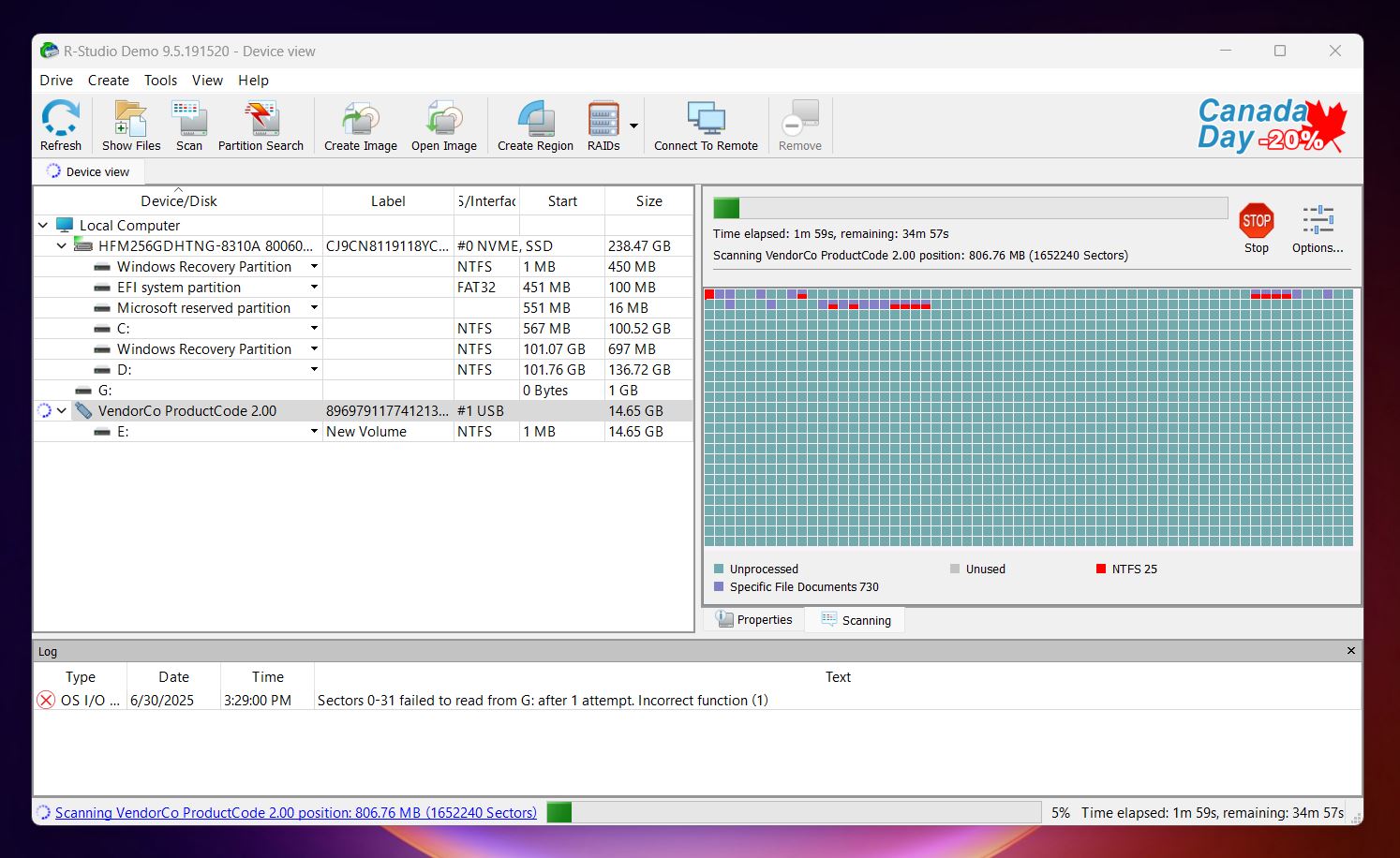
Developed by R-Tools Technology Inc., R-Studio is a heavyweight in the data recovery world. Originally built for forensic and professional environments, it’s become a go-to USB data recovery software for people who want more control over the recovery process. It’s definitely not beginner-focused, but if you’re dealing with a messed-up pen drive, R-Studio has the toolset to handle it.
|
Feature |
Details |
|
OS Support |
Windows, macOS, Linux |
|
File System Support |
FAT12/16/32, exFAT, NTFS, ReFS, HFS/HFS+, APFS, ext2/3/4, UFS, XFS |
|
Quick Scan |
Yes |
|
Deep Scan |
Yes |
|
Free Version |
Yes (recovers files smaller than 256 KB only) |
|
Paid Version |
Yes (starts ~$49.99 for FAT/exFAT, up to ~$80+ for full version) |
|
UI |
Advanced, technical |
In terms of ease of use, R-Studio sits somewhere between TestDisk and Disk Drill. It’s not command-line-only like TestDisk, but it’s definitely not plug-and-play either. R-Studio leans into forensic-level features. You get hex editors, RAID reconstruction, disk imaging, detailed scan control, and filtering tools that let you zero in on exactly what you’re looking for. As a pen drive recovery software, it works great whether you’ve got a flash drive with simple deletions or a thumb drive with a corrupted partition and lost boot sector. You can scan for known file types, recover from broken file systems, and even mount and extract from disk images.
There’s a bit of a learning curve, if you don’t know what you’re doing, it’s easy to feel overwhelmed. The demo mode lets you scan and preview files, but recovery is limited to files under 256 KB, which, let’s be honest, makes the free version basically useless for most real-world cases. If you want to recover anything meaningful, you’ll need to pay for a license.
That said, the recovery accuracy is excellent. It supports every file system you’ll ever see on a USB drive (FAT32, exFAT, NTFS, HFS+, ext4, APFS) and can handle encrypted volumes, too. If you’re someone who doesn’t mind a technical interface and wants a serious pendrive recovery tool with lab-level reliability, R-Studio delivers.
✅ Pros:
- Professional-grade USB recovery software with deep scan capabilities
- Supports virtually every file system and storage setup
- Hex viewer and advanced imaging tools
- Great filtering options and scan result control
- Recovers data from formatted or severely corrupted drives
❌ Cons:
- Not beginner-friendly
- Free version is basically useless (only recovers files under 256 KB)
- Interface can be overwhelming for casual users
- Licensing can be confusing (separate tiers for file system support)
7. DMDE (DM Disk Editor and Data Recovery)
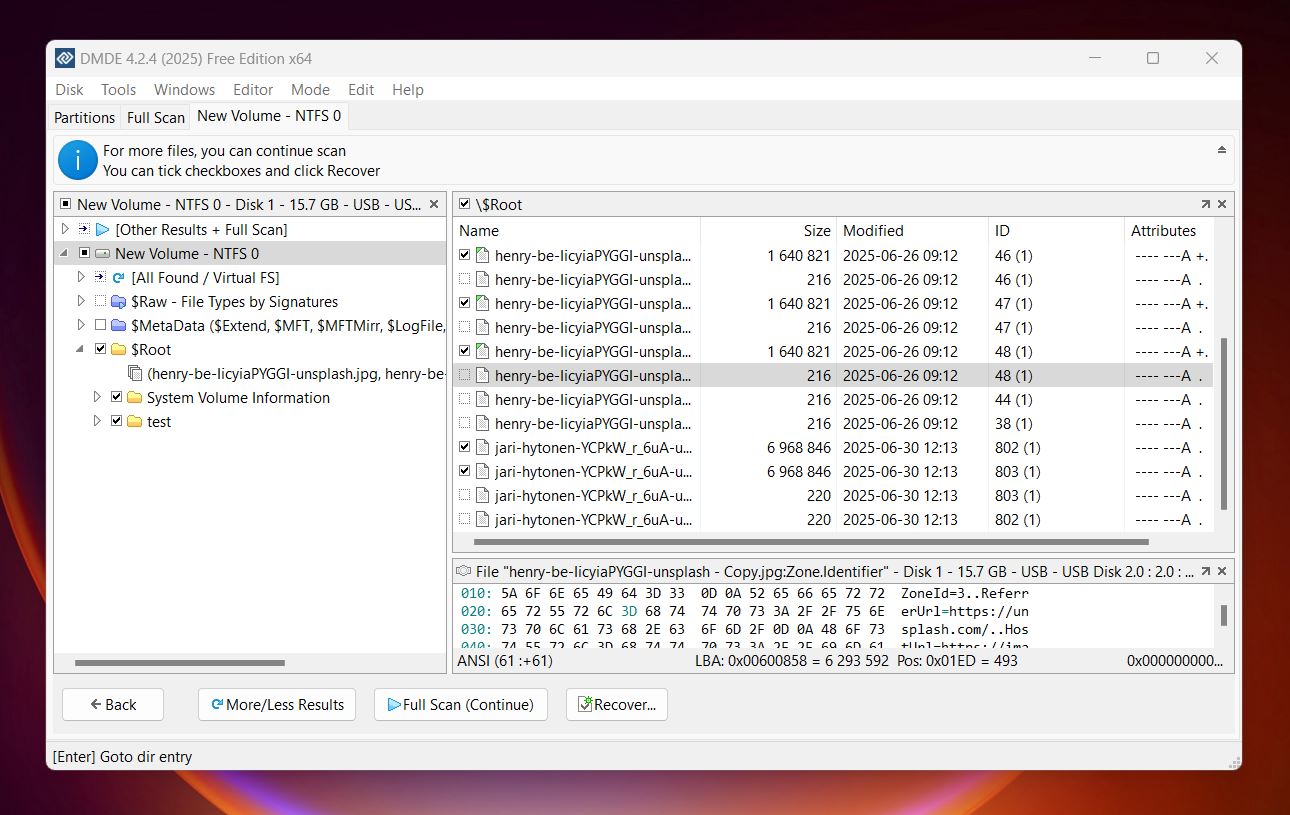
DMDE is a low-cost USB recovery tool that punches well above its price tag. Developed by Dmitry Sidorov, it’s been a quiet favorite in tech forums for years because it mixes a strong recovery engine with utilities you rarely see outside of pro suites, think full-disk hex editing, and a built-in partition manager.
|
Feature |
Details |
|
OS Support |
Windows, macOS, Linux, DOS (portable) |
|
File System Support |
FAT32, exFAT, NTFS/NTFS5, ReFS, HFS/HFS+, APFS, ext2/3/4, Btrfs |
|
Quick Scan |
Yes |
|
Deep Scan |
Yes (signature-based; custom signatures allowed) |
|
Free Version |
Yes (recovers up to 4,000 files per session) |
|
Paid Version |
Lifetime licenses: Standard $48, Professional $95-133 |
|
UI |
Dense, old-school, aimed at power users |
DMDE shines when you need affordable yet capable USB recovery software that does more than undelete a few pictures. In our experience, its recovery engine handled deleted files reliably and often pulled usable data from formatted or partially corrupted flash drives, though deep-scan performance is capped by a lean default signature list. You can add your own signatures, but that takes tinkering. On the flip side, the free tier’s 4,000-file limit per run is generous, which makes DMDE a surprisingly is some way free USB recovery tool (if you don’t mind a few extra clicks).
Also, keep in mind: it’s not as easy to use as something like Recuva or Disk Drill. The interface is dense, and there are always posts online from people trying to make sense of where to click and what to do next. If you’re not comfortable navigating through old-school menus and terminology, DMDE might slow you down.
✅ Pros:
- Lifetime licenses at budget-friendly prices
- Recovers up to 4,000 files per session in the free edition
- Good results on deleted files and lost partitions
- Includes RAID builder, disk cloning, partition manager, hex editor
- Portable version
❌ Cons:
- UI is dated and crowded; steep learning curve
- Built-in signature set is small, so deep scans miss some media formats
- File previews are limited; many docs open only in hex view
- No S.M.A.R.T. checks, photo/video repair, or modern QoL features
- No live progress details or real-time recovery during scans
Honorable Mentions (Or Why These Didn’t Make the Cut)
There are dozens more USB recovery tools out there, and sure, we could’ve padded the list to make it look more “comprehensive.” But we wanted this guide to stay useful, not bloated. That’s why we focused on a tight lineup of tools we’ve tested, seen in action, and would actually recommend.
That said, some apps come up often in forum threads or Google results, and it’s worth explaining why we didn’t include them in our top picks. Let’s start with one that almost made the cut:
- MiniTool Power Data Recovery gets recommended a lot, especially since it offers a free version. And for simple undeletes, it can work. But it starts to fall apart when you compare it head-to-head with tools like Disk Drill or R-Studio. The scan speed is noticeably slower, the interface feels dated, previews are limited, and it doesn’t always retain original filenames or folder structure. What really tips the scale is the pricing; MiniTool charges nearly the same as more powerful tools but delivers less in return. It’s not bad, but it’s not top-tier either, and certainly not where we’d spend our money.
- The next one is Windows
File Recovery, which is Microsoft’s own
command-line tool. Sounds promising, built by the OS maker itself, totally free. But
in practice, it’s barebones and weak. You have to run it through the Command
Prompt, and unless you’re already comfortable typing out parameters like /n
*.\*.jpg, you’ll spend more time Googling syntax than recovering
files.
Even then, it doesn’t support previews, there’s no visual UI, and the results are hit-or-miss unless you’re working with a freshly deleted file on an NTFS drive. For USB recovery, especially on FAT32 or exFAT flash drives, it’s not reliable. That’s why it didn’t make the cut. - DiskDigger has been around for a long time and still gets mentioned in threads and blog posts, mostly because it has a portable version and runs fast. And to be fair, for super simple jobs, like pulling recently deleted photos off a USB, it can sometimes work. But it hasn’t kept up. The interface is badly dated, the scan results are messy, there’s barely any filtering or sorting, and previews aren’t great. It also doesn’t handle corrupted or RAW USB drives very well, and its signature-based recovery is pretty limited compared to modern tools. We’ve tested it multiple times over the years, and every time, the results fall short of what better tools offer.
Final Verdict
Every flash drive recovery tool we included in this list is one we’d feel totally comfortable recommending. These aren’t random picks; they’re tools we’ve tested, used in real-world scenarios, and seen help both beginners and experienced users get their data back.
There’s something here for every budget and every kind of recovery need. But if we had to boil it all down (even further) and point to the absolute minimum shortlist, the names we’d still bring up are these:
- If you want the most universal option, the one we think will suit 99% of people in most USB recovery situations, that’s Disk Drill. It’s polished, powerful, and beginner-friendly without cutting corners on deep recovery features.
- If you're on Windows and just need a basic, free USB recovery tool for light jobs like undeleting a few files, Recuva is still worth a look. Yes, it’s basic, but we’re not proposing it for complex recoveries. It’s for quick, no-frills jobs where depth doesn't matter that much.
- And if you're more technical or just like being part of the open-source crowd, check out the TestDisk + PhotoRec bundle. It’s free, runs on basically anything, and if you're willing to learn the ropes, it can pull data from USB drives that look completely shot.