|
Configuration for CnW Recovery Software
|   |
The configuration diaglog boxes are for general configuration of the program. The parameters are global in their coverage and typically define how a user wants to do their data recovery. For a one off recovery, the defaults will probably be quite acceptable. The most important feature to check is if the recovery has to be written to CDs or DVDs. In this case, the Restore Options have flags that assist with file naming, and locating files into suitable subdirectories
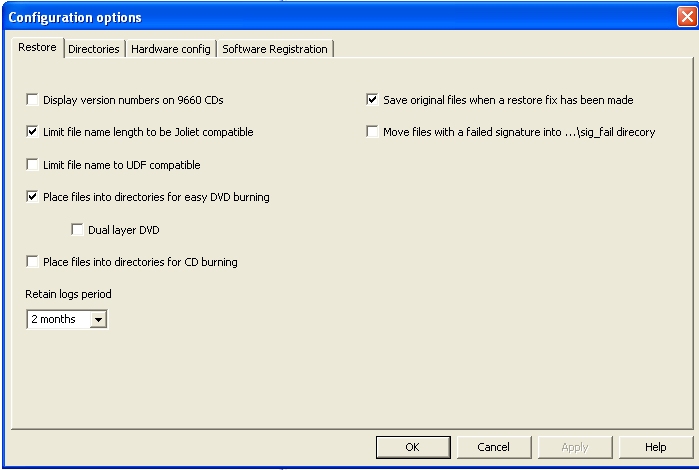
Restore options
This range of options largely controls choices on file namimg, and splitting for CDs, DVDs
Display version numbers on 9660 CDs
CDs internally append a version number to each file name. Thus a file will look like filename.ext;4 for version 4 of the file. For PCs, version numbers are not used, and so the concept is rather meaninless. By deafult, these version numbers are surpressed.
Limit file name length to be Joliet compatible
When writing to a CD or DVD, Joliet filenaming is very common (the other usual option is UDF). Joliet filenames have a limit of 64 characters for each element of the name and path. If a CD is to be burnt or written with a longer filename, the application will normally ask to convert the names, or the user has to manually change the name. Often files that are URL addresses can be very long. This option will automatically reduce the name name length to remain compatible with CD writing. The method used is first to remove any spaces within a name. If that does not save enough space, then the middle of the name is removed, whenever possible ensuring that the file extention remains unchanged.
Limit file name to be UDF compatible
This option is much as for the Joiet above, but UDF does allow longer file name elements.
Place files in directories for easy DVD burning
The three options allow for placing files in dubdirectories for burining to DVDs, Dual layer DVDs or CDs. When selected, the files are written to a subdirectory for each output media. These directories are called DV01, DV02, CD01 etc. There is some approximation of the total capacity that can be written, allowing for long files, and many short files. Typically a DVD or CD will be filled to about 90 - 95% full capacity. The option does save a considerable amount of time trying to find break points by hand.
Files that are too large for an CD or DVD (ie more than 700MB or 4GB) will be written to the selected output directory, and not included in a DV01 type subdirectory.
Save original files when a restore fix has been made
When doing a raw read, some files are passed through a verify process. This may include an attempted fix on the file to try and recovery a corrupted, or incomplete file. The new file will then have a .fix extension to indicate that it has been changed. This option will allow the original files to be saved as well as the fixed version. It is recommended that this option is enabled - except when is a very severe problem with output storage.
Move files with failed signature into ...\sig_fail directory
As part of the recovery process, files have their signature checked. If a file fails this check, it can be moved into a new directory. For a normal recovery procedure, this function has limited use as there will be many files that fail signature checks. However, for a forensic investigation that may be interested in JPGs, this function will separate out JPG files that have been renamed, in a possible attempt to hide them.
This menu is reached from the Main Functions screen. If the program has just been started, and the wizard is displayed, just select any drive, and then the Main Functions option. At this point the Configure icon will be displayed, and the options can then be selected.